
Welcome to Marshall’s Site!
In this post, I will give you some tips about using this website.
Community:
How to add this site on the homescreen?

Below is a guide from the website “How to Geek”.
You can follow this guide to add this site on the homescreen, so it will be easier for you to access it!
How to review my quiz mistake?

After you did some quizzes on this website, you can review your quiz mistake anytime like below.
| Desktop: If you are on desktop, you can hover on your avatar, and then click “My Quiz History”. 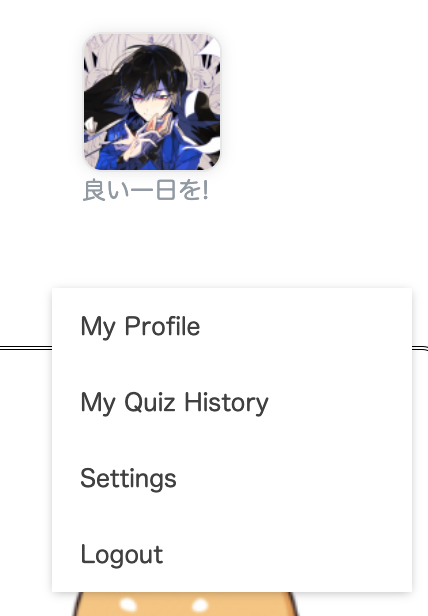 And then, you can see the page like below. 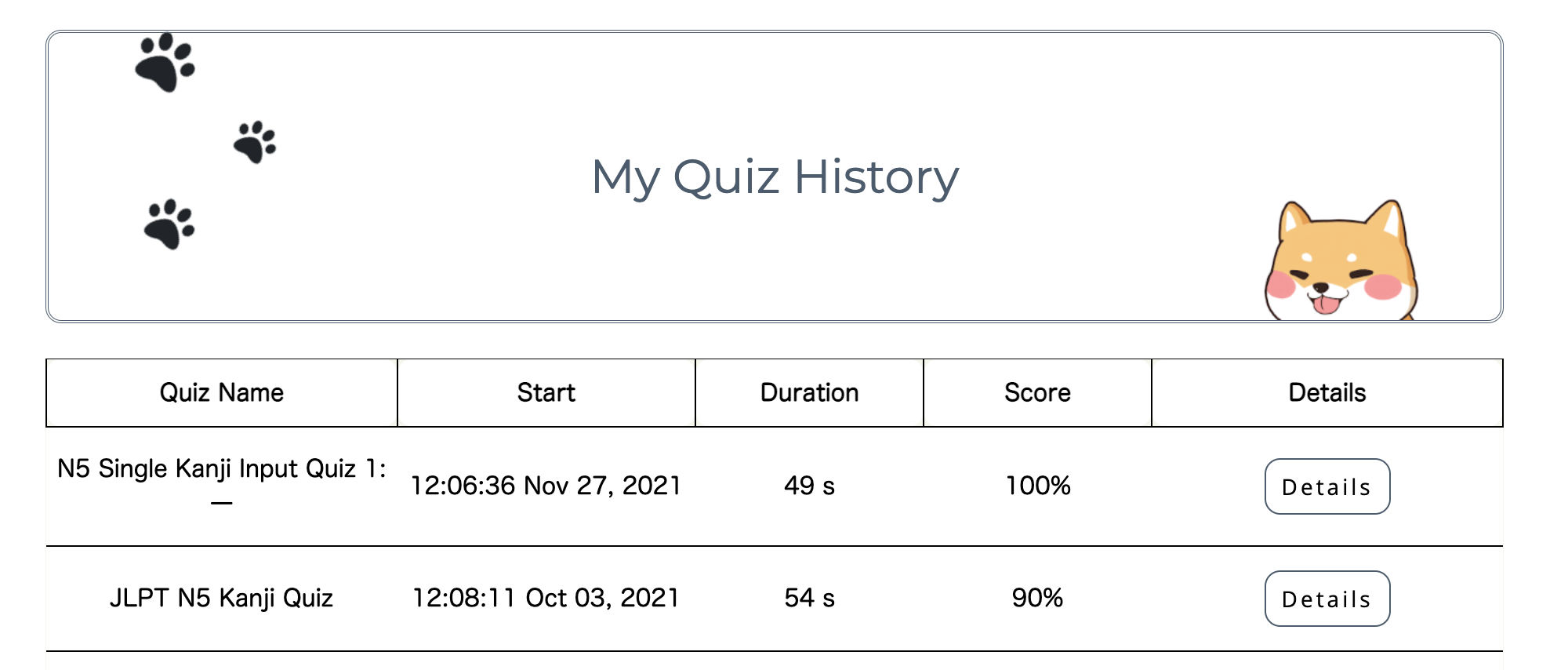 If you want to review your mistake, just click the 【Details】. 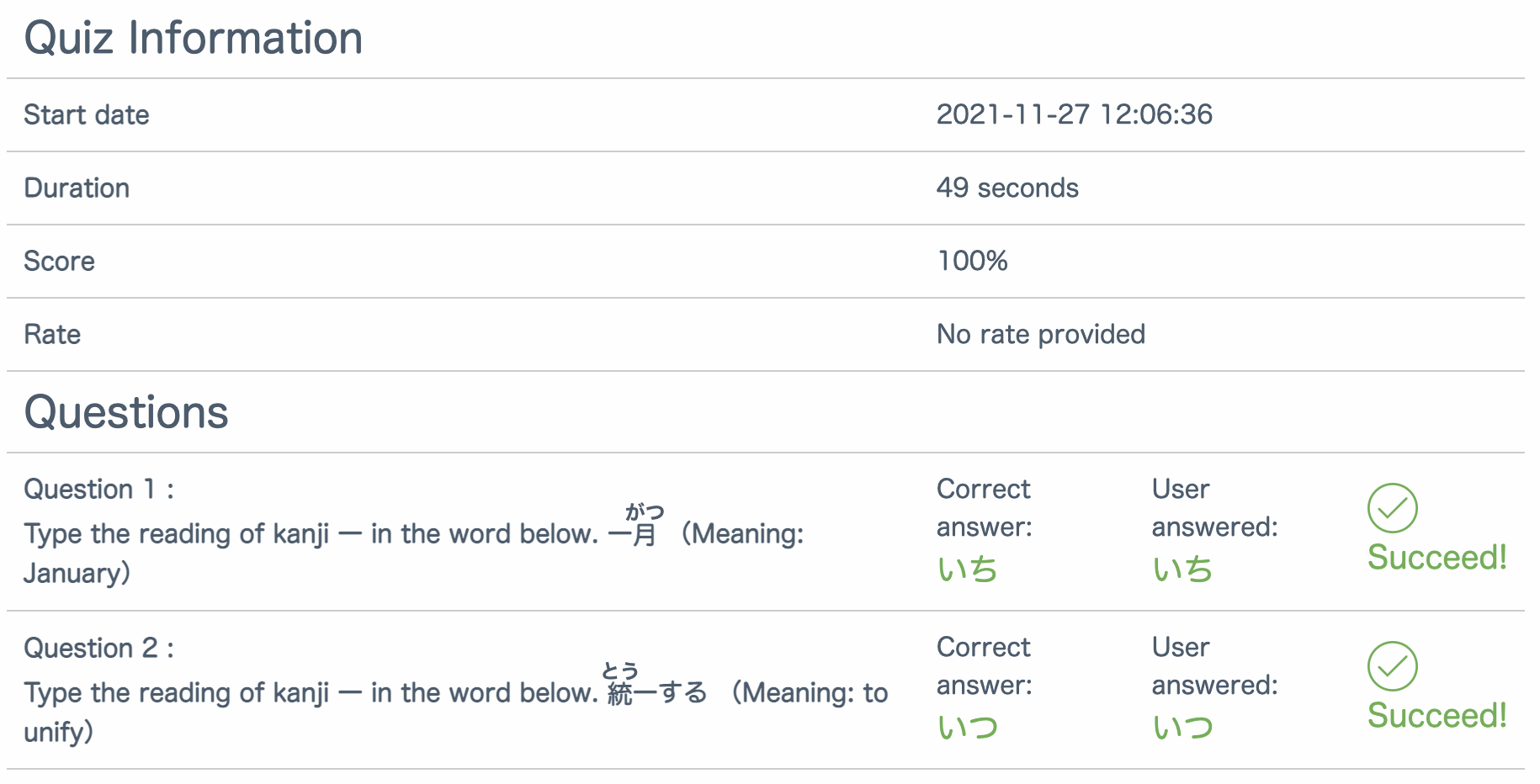 |
| Mobile: If you are on mobile, you can click the arrow on the right of your avatar, and then click “My Quiz History”. 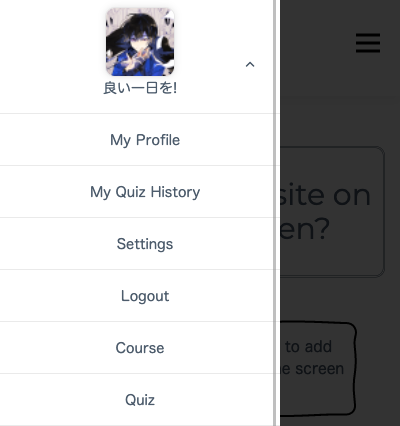 |